Access To High-Quality Demand
MCM connects publishers to additional ad exchanges through Open Bidding, increasing the number of sources for ads.

Discover how integrating Google MCM with MGID widgets can expand your demand sources and boost revenue.
Customer Management, is a feature of Google Ad Manager (GAM) 360 that lets publishers link with Google Ad Exchange (AdX) through certain third-party Google partners. These partners advise, represent and oversee networks or inventory on behalf of publishers.
Google MCM sets up a parent-child relationship between networks. The network requesting access becomes the "parent publisher," while the network granting access becomes the "child publisher."
Google MCM simplifies the process of managing multiple ad accounts. It allows publishers to connect with AdX more efficiently and enables partners to provide guidance and support. This collaboration enhances publishers' ability to optimize their networks and inventory for better results.

MCM connects publishers to additional ad exchanges through Open Bidding, increasing the number of sources for ads.

MCM simplifies the management of various ad deals, including direct, programmatic guaranteed and PMPs, making the process more seamless and efficient.
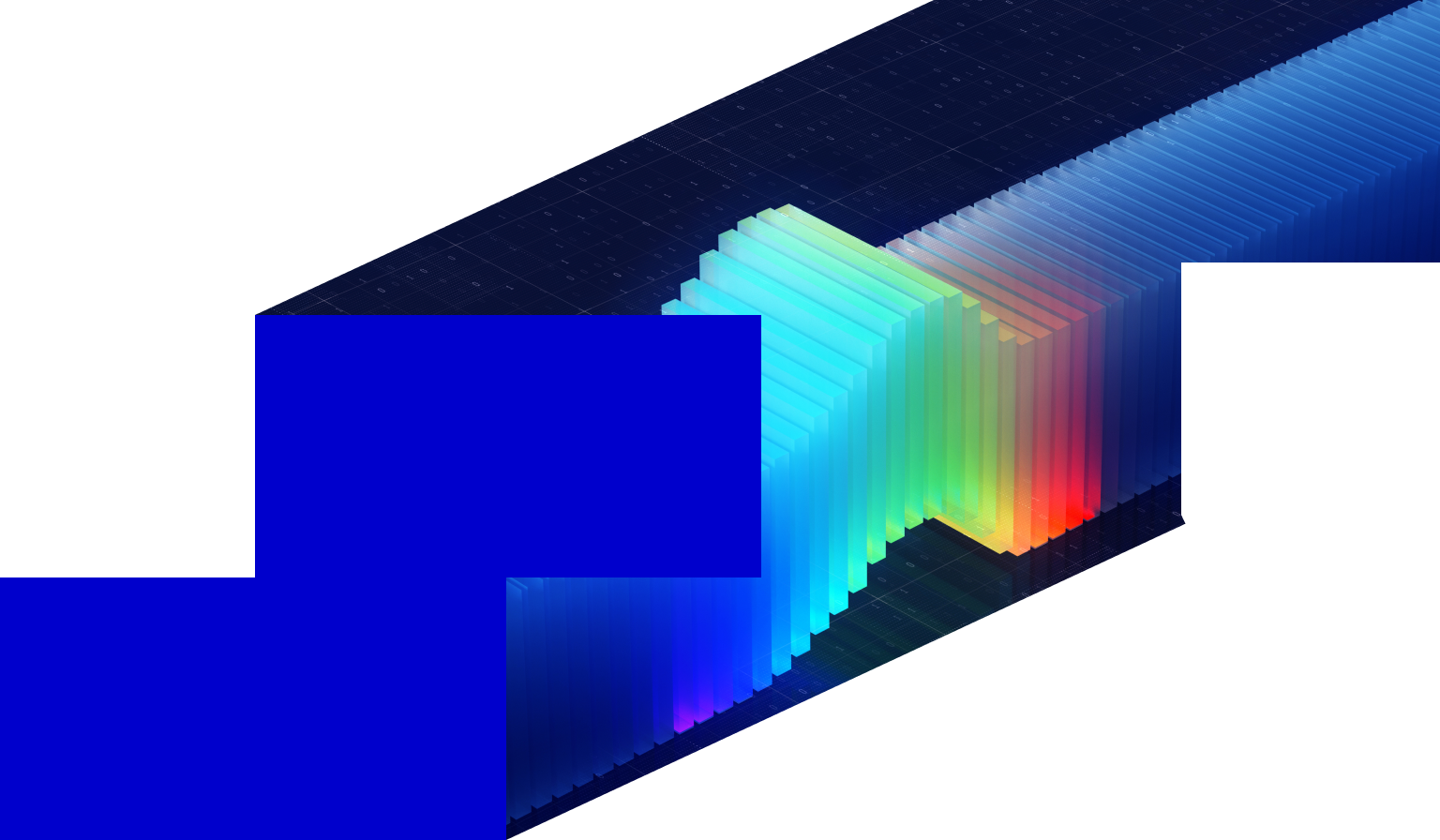
Publishers using MCM benefit from the expertise and support of third-party monetization experts, helping them optimize ads and manage yield effectively.
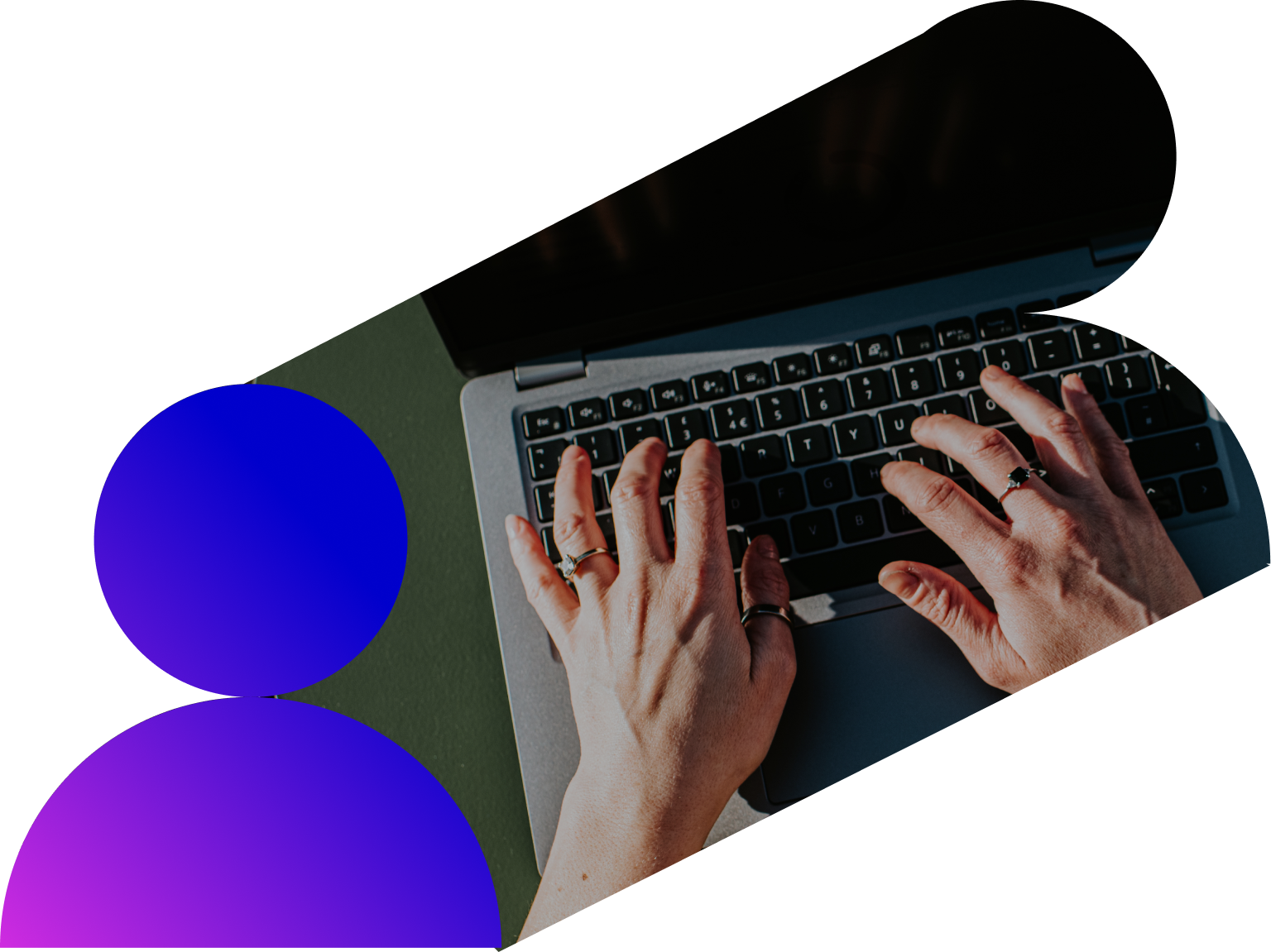
MCM includes advanced security measures to safeguard publishers' inventory from fraudulent activities, ensuring a safe and stable ad management environment.
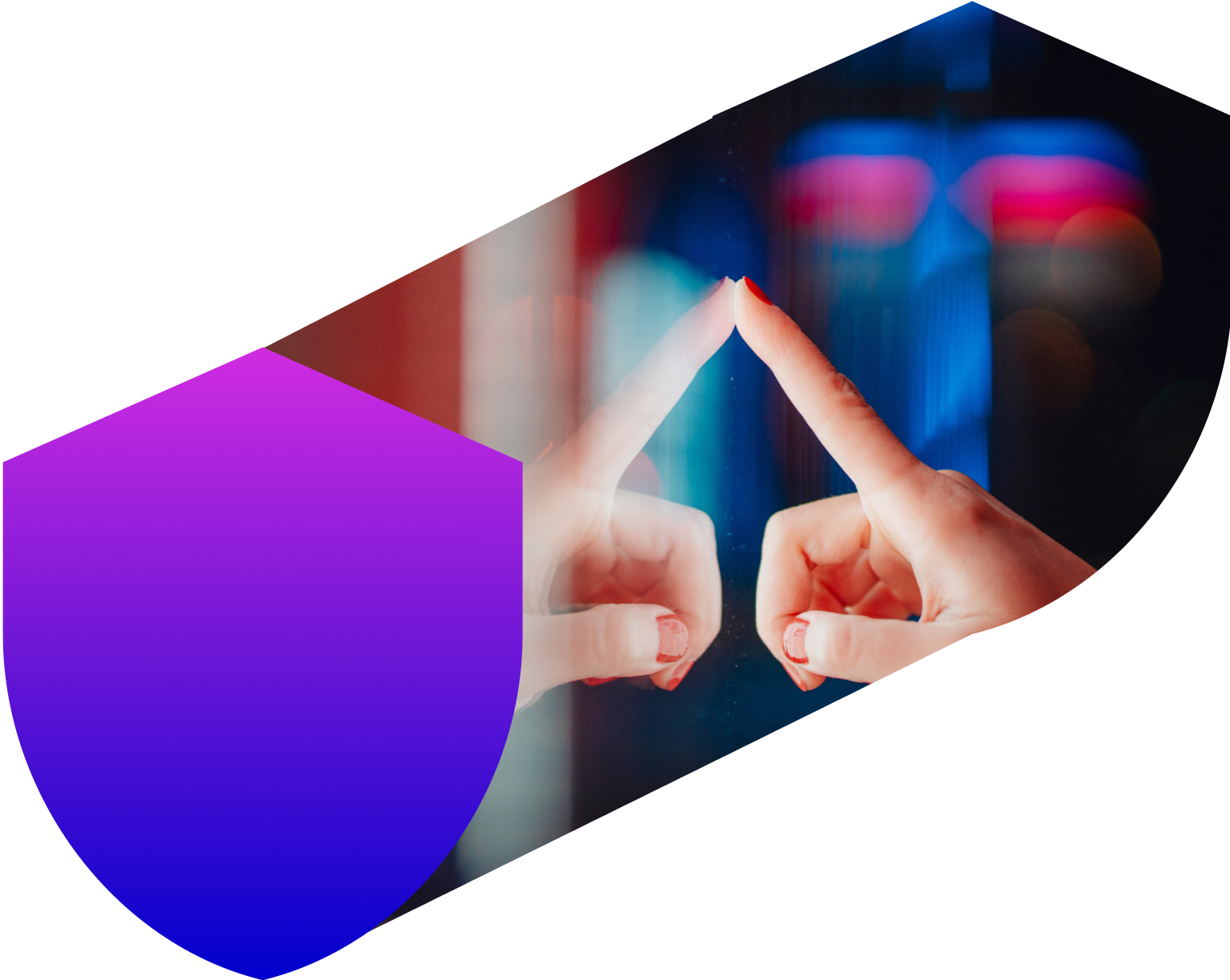
In Google MCM, there are two main roles: the parent publisher and the child publisher.

The parent publisher is a third-party ad tech company or a Google certified partner with direct access to Google AdX.
The child publisher is usually the user, often a publisher, who accesses AdX through the parent publisher. Child publishers have the ability to grant different authorization levels to their parent publishers.
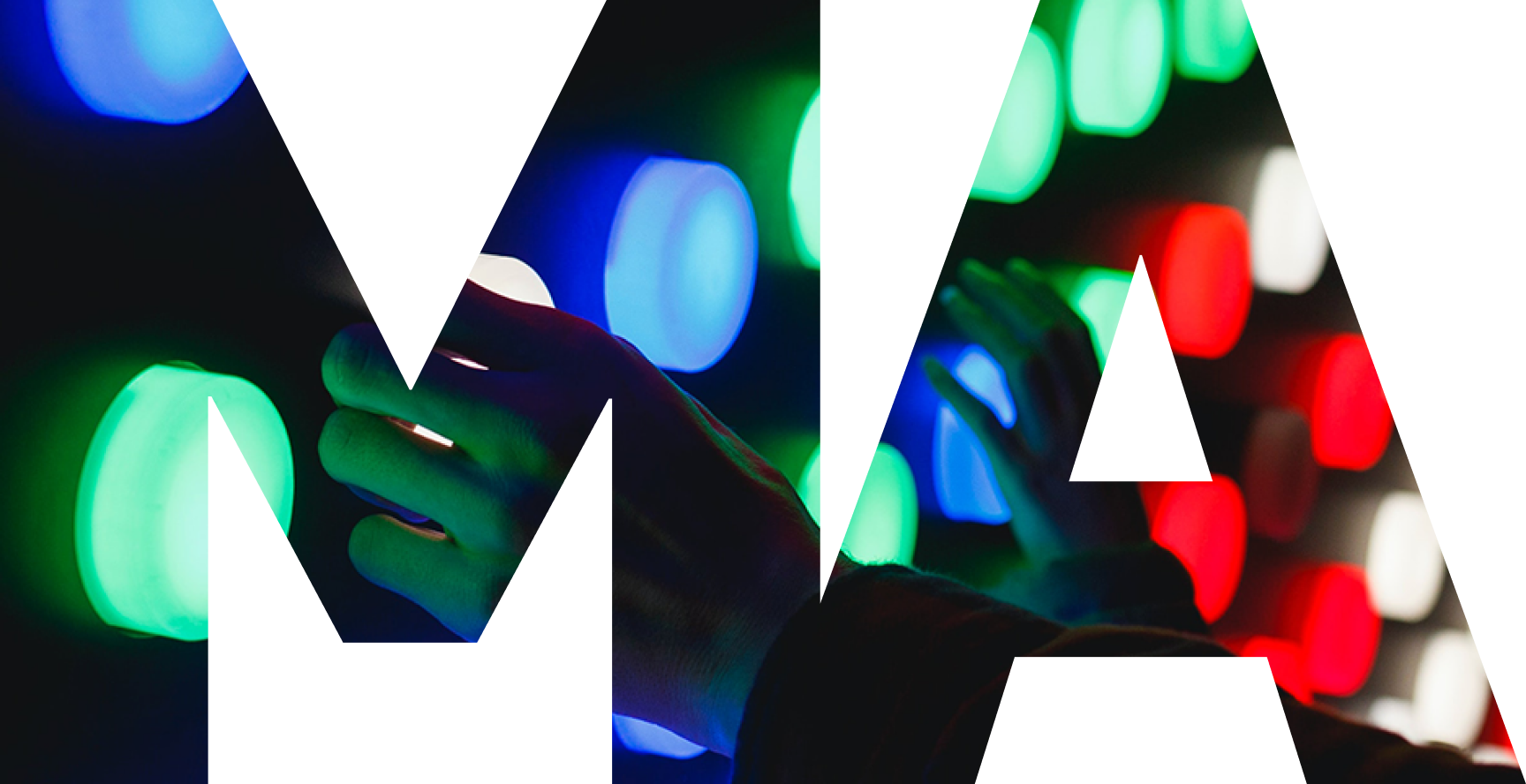
Child publishers grant parent publishers editing access to all ad inventory.
Parent publishers manage and monetize the ad inventory of child publishers.
The Managed Account delegation is great for publishers who want their partners to fully manage their GAM account.
Parent publishers can see ad requests from child publishers.
Child publishers maintain control over access and settings.
The Managed Inventory delegation is ideal for publishers who want to maintain some control over their ad inventory.

Aspect
Managed Account
Managed Inventory
The child publisher can have only 1 parent publisher.
The child publisher can have up to 15 parent publishers.
The parent publisher has access to the child publisher's ad manager account.
The parent publisher does not have access to the child publisher's ad manager account.
The affiliate publisher must use their own GAM tags.
The child publisher must use the GAM tags provided by the parent publishers.
Payments are made to the child publisher.
Payments are made to the parent publisher
The parent publisher has direct access to the full advertising resource.
The parent publisher has direct access only to delegated ad resources.
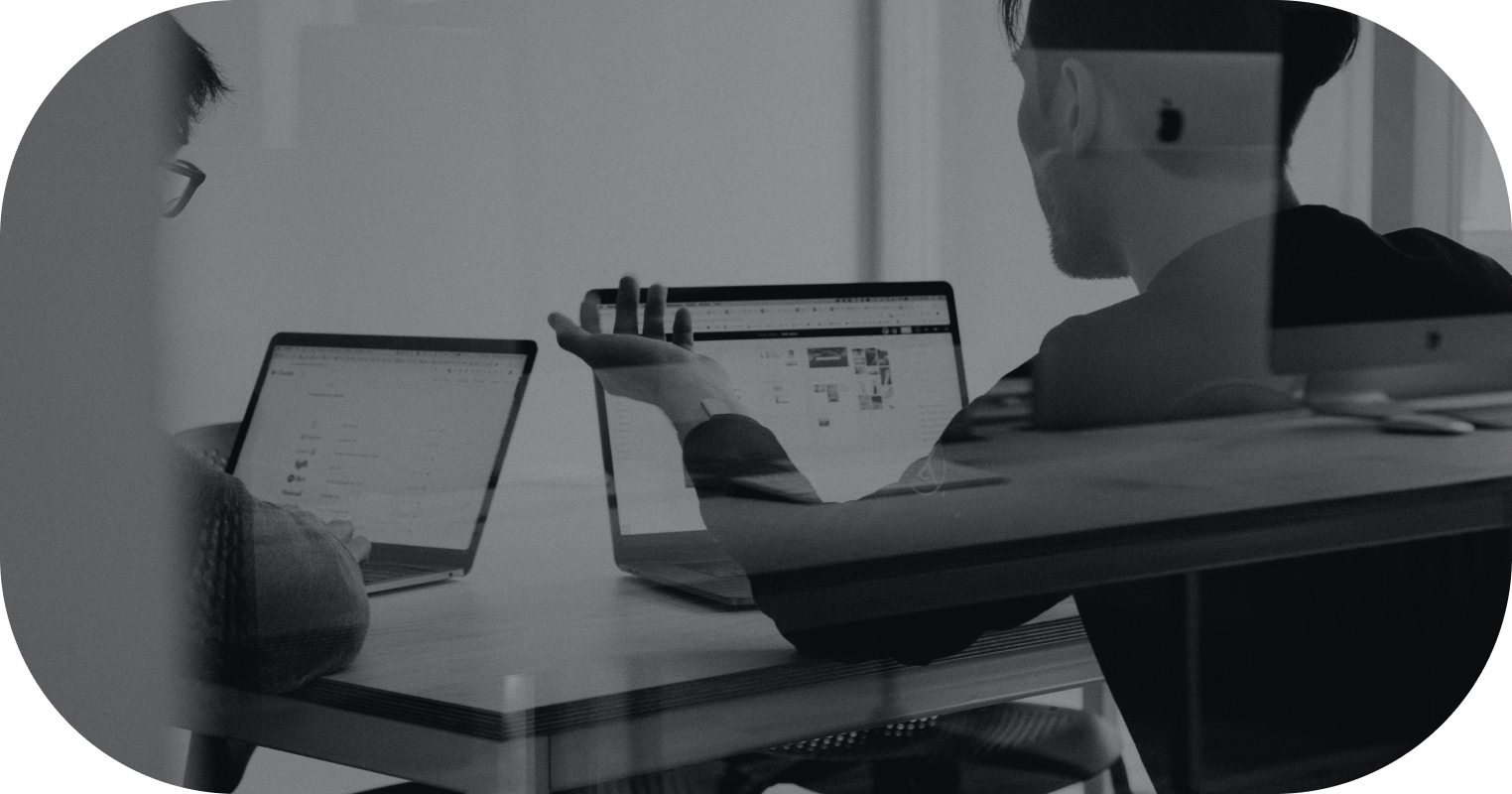
As a Google MCM program partner, MGID can invite publishers to MCM. Contact us to start the process.
We’d be happy to answer your questions and share how MCM could work for your website.
Websites must meet Google's quality standards.
All content must be original or licensed from appropriate sources, without copyright infringements.
Websites promoting sensitive topics like gambling, pornography or violence are ineligible for the program.
Websites must contain a valid ads.txt file to prevent ad fraud and ensure transparent ad purchasing.

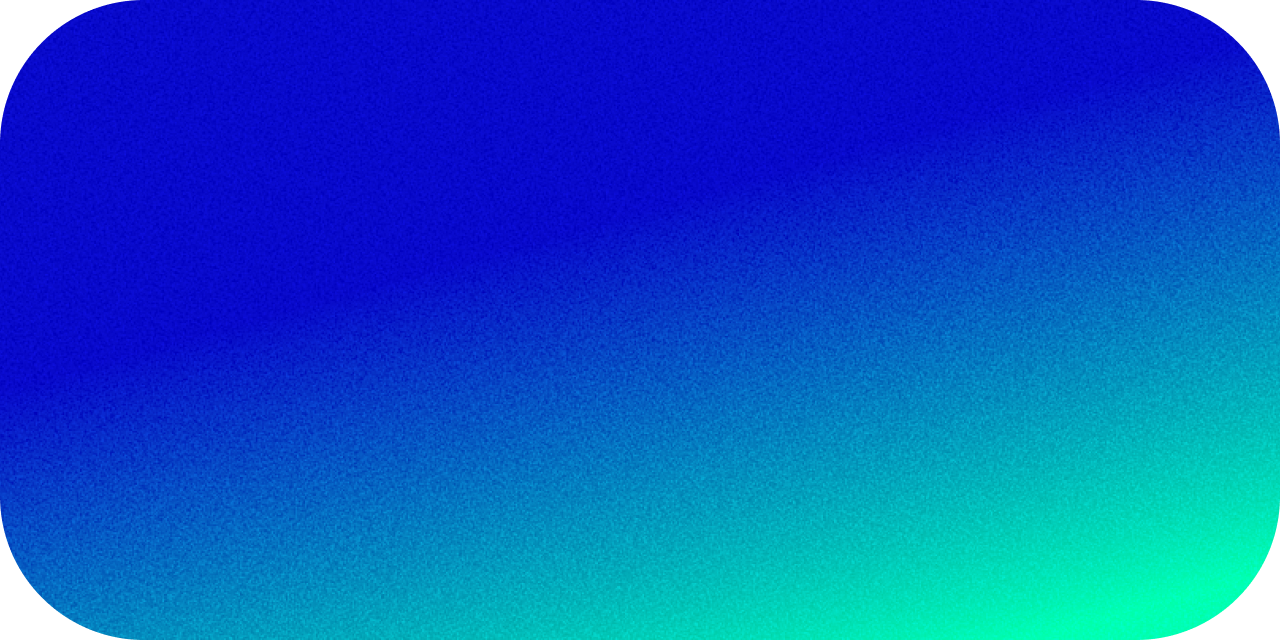

MGID acts as the parent publisher while you become the child publisher in the Google MCM program. To begin this partnership, MGID will send a request to access your inventory. When you accept our invite, you're signaling to Google that we are in direct cooperation. Consequently, MGID becomes eligible to monetize your traffic through the Google platform.
This integration is crucial because it expands the demand for your inventory, increasing competition for ad placement. As a result, you experience boosted CPMs and revenue streams.
To ensure transparency and control, MGID requests only to manage inventory, empowering you to maintain oversight of your inventory while still benefiting from our partnership.
1234567
name@gmail.com
Share your GAM Network ID and email with MGID.
Place the MGID MCM ads.txt line on all websites connected to the program.
Accept MGID’s invitation to join our MCM on your GAM account.



After the ads.txt line is inserted and your website is approved as managed inventory for MCM, our Ad Operations team will set up an MCM placement inside our widgets.
If you don't have a Google Ad Manager (GAM) account yet, you'll need to create one before setting up the child account and accepting the MCM invite. Here are the steps:
After submitting the request, MGID will send you an MCM invite. You can review how to accept an invitation in the How to Join MGID’s Google MCM section of this guide.
Verifying whether an account is a child or parent in Google Ad Manager (GAM) can be done by checking for the presence of the Multiple Customer Management (MCM) tab in the Admin settings. Here's how you can do it:
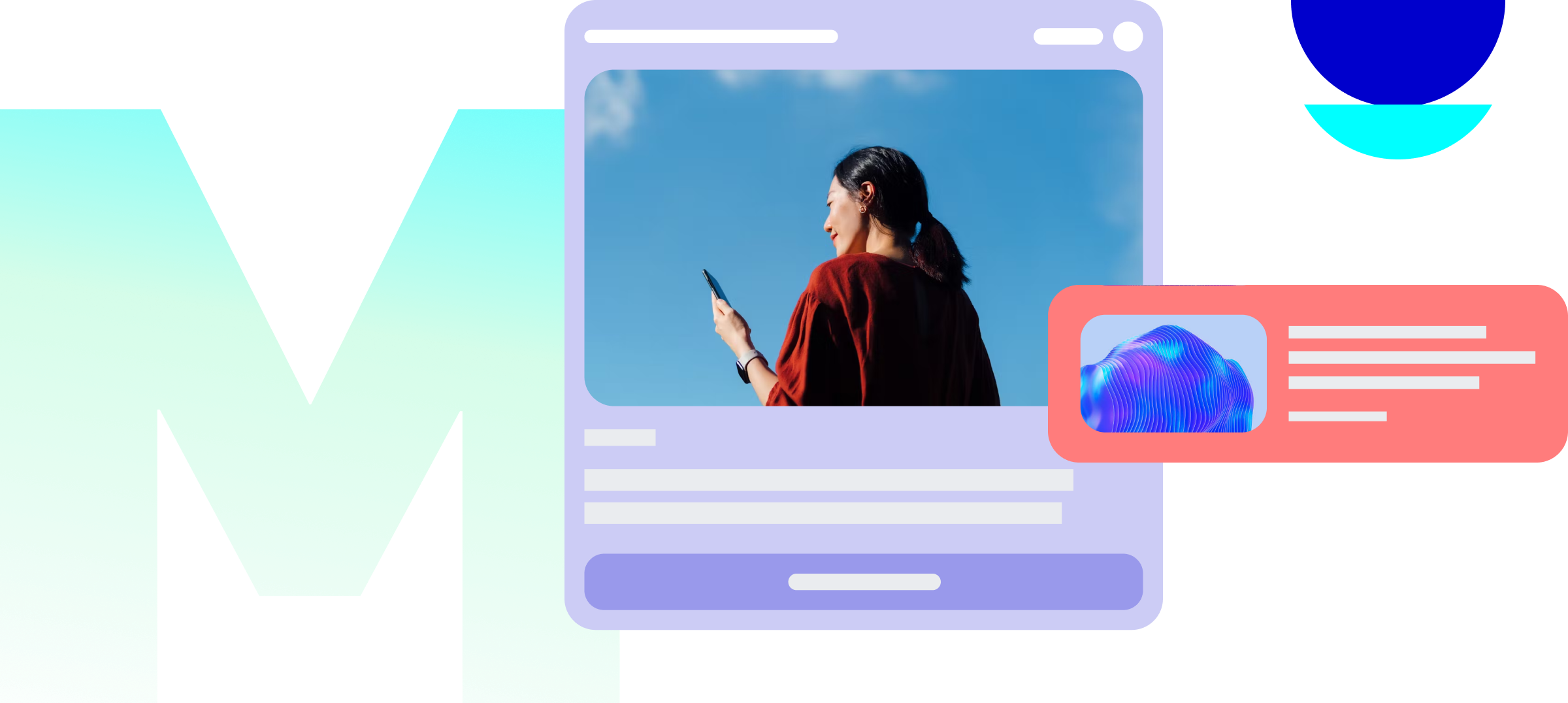
Contact us to get started with onboarding